Account Notifications
Receive notifications via email or text message about your account!
Set-up and manage your own alerts and notifications through your Online Banking account. If you are currently not signed up for Online Banking, click here to sign up today!
How To Setup Alerts
- When logged into your Online Banking account, go into your “Settings”. On a web browser, access your settings by clicking the arrow next to your name in the upper right corner.
- Once in settings, click “Notifications”.
- In the notifications window, you’ll see each kind of alert you can enable. In order to update an alert, click the settings icon next to that alert.
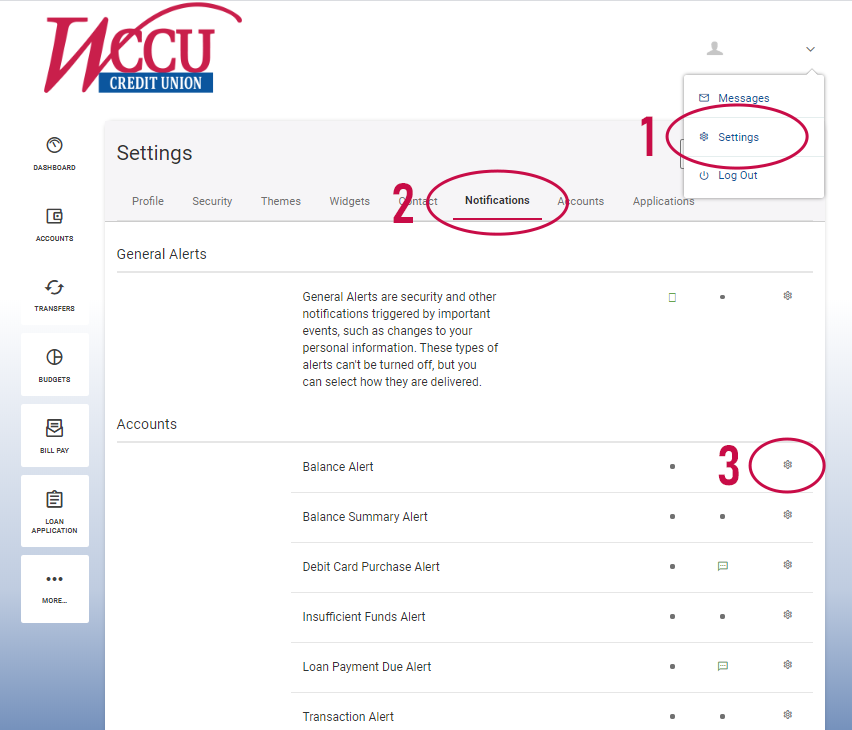
Customize Your Alerts
After clicking the settings icon by the type of alert you are updating, click the “OFF/ON” radial button. When enabled (ON), you will be prompted to update the alert based on the customization available (account type, alert thresholds, etc.). You will see the current email address or mobile phone number enabled for text alerts.
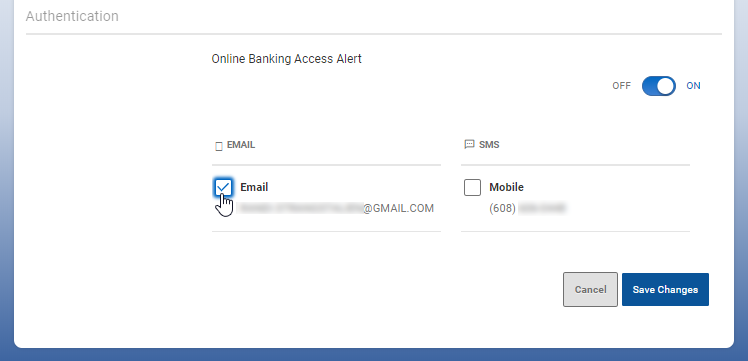
If you’d like to update your contact information, this can be done in the “Contact” tab of your Settings. Only one mobile number can be enabled, and you must confirm in your contact settings that you would like to receive SMS text messages. Multiple email addresses can be added and enabled in Contact for notifications.
Types of Alerts:
General Alerts: General Alerts are security and other notifications triggered by important events, such as changes to your personal information. These types of alerts can’t be turned off, but you can select how they are delivered.
Accounts: Account alerts can be customized for each account you have access to within your Online Banking login. Each alert type has a different set of parameters or rules that can be applied and customized for each account. Alert types include:
- Balance Alert
- Balance Summary Alert
- Debit Card Purchase Alert
- Insufficient Funds Alert
- Transaction Alert
Transfers: Transfer alerts will apply to any transfer you’ve set up within your Online Banking; they cannot be limited to certain accounts. (Note: The External Transfer alerts will only appear if you have External Accounts set up.)
- External Transfer Account Blocked Alert
- External Transfer Canceled Alert
- External Transfer Submitted
- Transfer Fails
- Transfer Succeeds
Budgets: Budgets can be set up in the “Budgets” widget and assigned to accounts within your Online Banking access.
- Budget Category Exceeded Alert
- Budget Exceeded Alert
- Budget Summary Alert
Savings Goals: In the Saving Goals widget, you can set a goal for your savings accounts by amount. When enabling the alerts, it will set up the alert for all goals.
- Goal Completed Alert
- Goal Endangered Alert
Authentication: As an added layer of security, you can receive a text and/or email notification each time you log into your account. (If you would like to add two-factor authentication, this can be set up in the “Security” tab of your settings.)
- Online Banking Access Alert
Log into your Online Banking account to enable your alerts.
More questions? Contact us!
